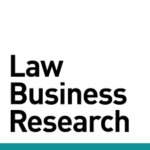How can I edit the recipients of an alert?
Go to your alerts page by clicking the navigation menu in the top right, then select Alerts. If you are an admin, make sure the toggle for “All Group Alerts” is ON. Click on a user’s name in the “Recipients” column of the alert you are editing. To add a user [...]
How can I view all of my alerts and/or edit them?
There are a couple of easy ways to view a list of your alerts. Click the Navigation Icon in the top right of the page, then click Alerts. Or, click the Navigation Icon in the top right of the page. Then click Saved Biners. Then click Filter List, check [...]
How can I set up an alert for other people at my firm?
To set up an alert for another user, save your results first (FILE/Save). Then click FILE/Share Alert. Select the users you want to set up the alert for, then click the green TURN ON ALERT button at the top of the list and select a frequency for the alert. [...]
How can I set up an alert on new rulings of a specific type?
Click Search for Documents on the Search page. Click “add from tree” under Type of Document in the Document Types box. Find your motion type in the tree. You can search for it in the search box at the top of the tree if you prefer. Click SAVE at [...]
How can I find out if a patent has been litigated?
Type the patent number in the Patent box in the Profiles section of the Search page. Click the patent number when you see it pop up as a suggestion. If no results are found, that means the patent has not been litigated.
How do I set up an alert on new docket entries (filings) in specific cases?
Click Docket Sheets on the Search page. Enter your case number(s) in the Case Numbers filter box, then select the case(s) you’re interested in the drop-down list. Once you have all your cases selected, click Create Alert in the top right of the page, and follow the prompts. [...]
How can I set up an alert on a patent that has never been litigated before?
Click Search for Cases on the Search page. Type your patent number in the Patents box, wait for the drop-down suggestions, and select the “unlitigated” option if it appears. Alternatively, upload a list of patents using the little black arrow and following the prompts. Click CREATE ALERT [...]