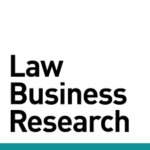PTAB Case Flow
Reading Time: 1 Minutes
A detailed overview of PTAB litigation, including institution decisions, settlement rates, and final dispositions.
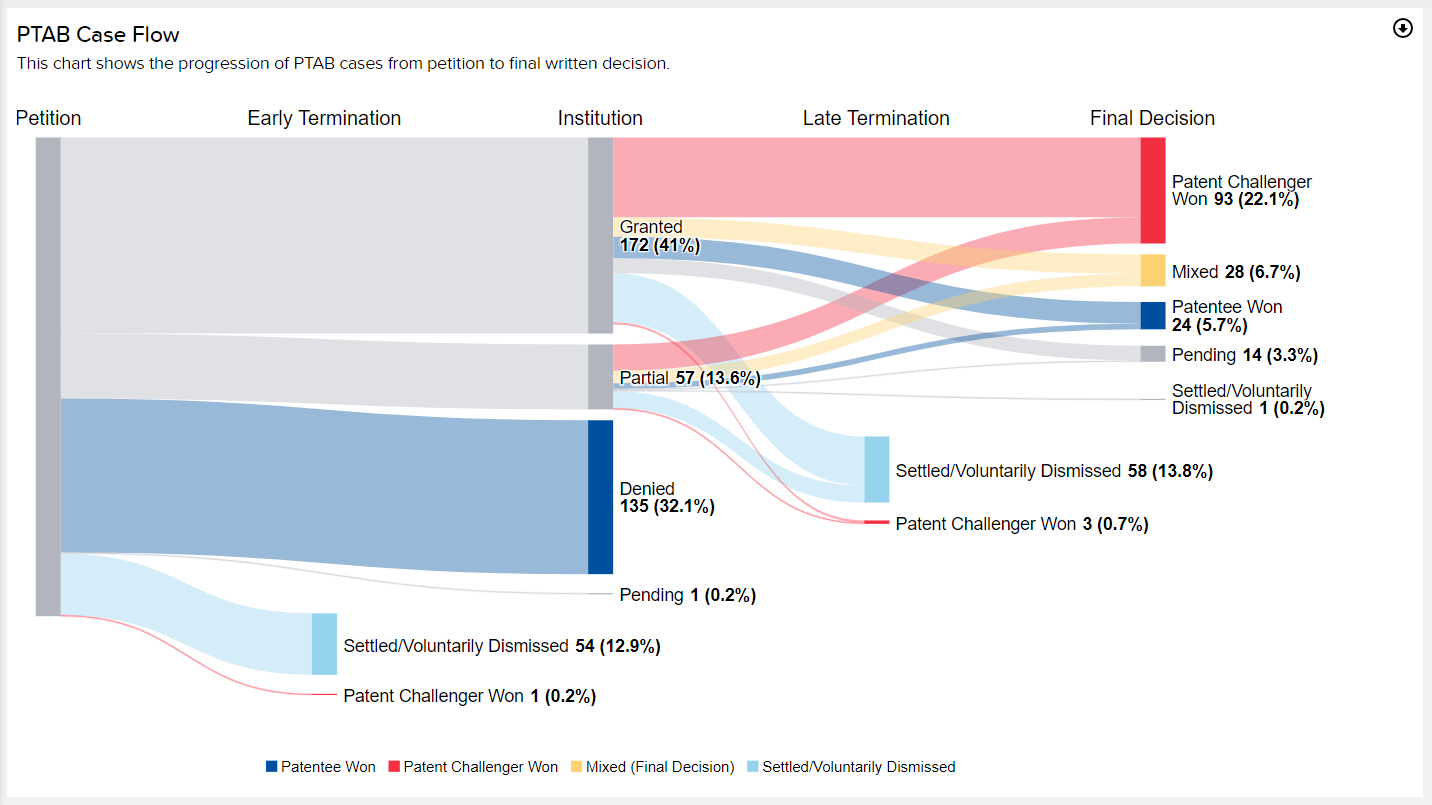
About
The PTABThe Patent Trial and Appeal Board (PTAB) is an administrative law body of the U.S. Patent and Trademark Office which dec... More Case Flow page provides a visual representation of the progression of PTABThe Patent Trial and Appeal Board (PTAB) is an administrative law body of the U.S. Patent and Trademark Office which dec... More cases from petition to final written decision. View a color-coded chart of past PTABThe Patent Trial and Appeal Board (PTAB) is an administrative law body of the U.S. Patent and Trademark Office which dec... More cases, visualize the major flows within the PTABThe Patent Trial and Appeal Board (PTAB) is an administrative law body of the U.S. Patent and Trademark Office which dec... More, and address common questions such as:
- What percent of PTABThe Patent Trial and Appeal Board (PTAB) is an administrative law body of the U.S. Patent and Trademark Office which dec... More cases are settled after institution but before the final decision?
- How many PTABThe Patent Trial and Appeal Board (PTAB) is an administrative law body of the U.S. Patent and Trademark Office which dec... More cases are currently pending?
- What percent of final PTABThe Patent Trial and Appeal Board (PTAB) is an administrative law body of the U.S. Patent and Trademark Office which dec... More decisions favor the patentee?
- What is the percentage breakdown of petitions granted, partially granted, denied, and currently pending?
Last Updated: December 4, 2023
367 Views