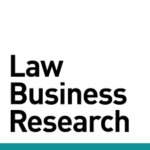How can I rename a tab in my binder?
To rename any tab in your binder, right-click on the tab and select Rename. Type in the new tab name.
How can I add a new search to my binder?
Once you are in the binder you want to add a new search to, click Add New Tab located above the Table of Contents. This will show you all the possible search types that you can add to your binder. Select a search type, enter your filters and view your [...]
What are legal issues and when should I use them as a filter?
Legal Issues are tagged to rulings with discussions or substantive analysis by the court on a very specific topic or area of law. For example, if you wanted to find courts’ analysis of transfer of venue for convenience, you could search documents filtered by the Legal Issue “Transfer of Venue [...]
How can I search the text of a litigated patent’s title, claims or abstract?
Click Patents on the main Search page. Click the little arrow next to “Patent Text” to open the list of options. There you’ll see the options to choose for your text search. When viewing the resulting list of patents, click the “expand” icon to view the matching text snippets in the Title, Abstract, or [...]
How can I hide and unhide specific rows in my search results?
To hide rows select the boxes on the left side of the rows, then click OPTIONS > Hide Selected. To unhide rows click OPTIONS > Show Hidden Rows. Tip: Hidden rows will stay hidden when you save the Binder.
How can I compare different courts’ success rates for Motions to Stay Pending Inter Partes Review?
You can view a comparison of decisions on specific motions of your choice with the Comparison Reports. To create your own Court or Judge Comparison Report, begin at the ANALYTICS TOOLKIT section of the main Search page. Type the Court or Judge names and select them from the drop-down list [...]
What is a “posture of motion” filter and how is it useful?
Knowing what a “posture of motion” is and how it affects your search results is a game changer for any legal researcher. This knowledge is especially crucial when creating statistics, like in Motion Success charts. For example, if you create a chart that shows the grant rate of motions [...]
How can I print a summary of a report on a firm, judge, court or patent?
In the Profiles section of the Search page, type in a key word or number in the corresponding box and select an option from the drop-down. When the summary page in the binder opens, click PRINT at the top of the page. Click PRINT at the top right of the page.
How can I upload a long list of parties as a filter?
You can upload a list of parties by clicking the little arrow at the top of the Parties box when running a Cases search. Once you click the arrow, you’ll be prompted to choose a file from your local drive to upload. You’ll see confirmation of how many parties were [...]
How can I download multiple PDFs in bulk?
Select the PDFs you wish to download by checking the small checkbox on the documents icon. Or select all PDFs by clicking the box at the top of the column. Click OPTIONS at the top of the results, then click Download. To get your Downloads page, click the Navigation Icon in the top right of [...]