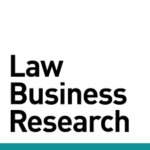How can I manage which reports are emailed to me?
On your Account Settings page, use the report check-boxes to indicate which reports you would like to receive.
How can I search all the libraries I am subscribed to at one time?
On the Search page, click the navigation icon in the top right, then set your library to Omnibus by selecting it from the library drop-down.Note: Omnibus will only be an option if you subscribe to multiple libraries. This feature should make searching for cases so much easier now that you can search [...]
How can I verify if my firm opposed another firm?
Click Search for Cases on the Search page. Click the drop-down arrow next to “Firms,” then select MORE OPTIONS. To enter your first firm as representing the Plaintiff, set the firm role as Plaintiff. Then click SAVE. Begin typing your firm name and select it from the drop-down suggestions that appear. [...]
When viewing a Motion Success chart, how can I create a list of the underlying orders and cases?
When viewing your results, click OPTIONS > View Related Searches near the top of the page. In the optional searches that appear in the list to the left, select the Documents check-box and click OPEN TABS at the bottom of the list. TIP: Clicking in any colored section of the chart, [...]
How can I edit the recipients of an alert?
Go to your alerts page by clicking the navigation menu in the top right, then select Alerts. If you are an admin, make sure the toggle for “All Group Alerts” is ON. Click on a user’s name in the “Recipients” column of the alert you are editing. To add a user [...]
How can I rename a tab in my binder?
To rename any tab in your binder, right-click on the tab and select Rename. Type in the new tab name.
How can I add a new search to my binder?
Once you are in the binder you want to add a new search to, click Add New Tab located above the Table of Contents. This will show you all the possible search types that you can add to your binder. Select a search type, enter your filters and view your [...]
How can I hide and unhide specific rows in my search results?
To hide rows select the boxes on the left side of the rows, then click OPTIONS > Hide Selected. To unhide rows click OPTIONS > Show Hidden Rows. Tip: Hidden rows will stay hidden when you save the Binder.
What is a “posture of motion” filter and how is it useful?
Knowing what a “posture of motion” is and how it affects your search results is a game changer for any legal researcher. This knowledge is especially crucial when creating statistics, like in Motion Success charts. For example, if you create a chart that shows the grant rate of motions [...]
How can I upload a long list of parties as a filter?
You can upload a list of parties by clicking the little arrow at the top of the Parties box when running a Cases search. Once you click the arrow, you’ll be prompted to choose a file from your local drive to upload. You’ll see confirmation of how many parties were [...]