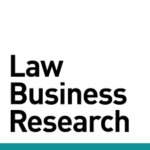How can I filter by multiple party roles like Plaintiff AND Patentee?
To filter by multiple party roles, find the “Parties” filter box and click the PLUS ICON to create an additional filter box. Once you have as many filter boxes as you need, click on the DROPDOWN ARROW beside the role type and SELECT your desired role for that filter box, then click SAVE. If [...]
How can I create a report on a firm, judge, court or patent using just one filter?
On the search page, under "Profiles," type keyword or number, such as a patent number or a judge's last name in one of the search boxes, and wait for the drop-down suggestions. When the item you are interested in pops up as a suggestion, click on it. This [...]
How can I transfer my binders to someone else?
Select the binder you would like to transfer. Once the binder loads, click Binder Information. In the box that opens, click in the “Binder Owner” text box, then select the user you would like to transfer the binder to. Click SAVE INFORMATION.
How can I find a list of cases in which a firm represented the patent owner?
Click Search for Cases on the Search page. Type in your firm in the Firms box, wait for the drop-down suggestions and click on the firm's name to select it. Click the little down-arrow next to the word Firms and select Patentee Firms as the role, then click SAVE to commit the [...]
How can I find a list of cases in which a party was the patent owner?
Click Search for Cases on the Search page. Type in your party, attorney or firm in the appropriate filter box. Click the down-arrow next to the word Parties and select Patentees as the role, then click SAVE to commit the selection. Click VIEW RESULTS in the top right [...]
How can I view the binders that I’ve shared with others?
Click the Navigation Icon in the top right of the page. Then click Binder Wall. Then click Filter List, check the Shared By Me box and click APPLY.
How can I set up an alert for other people at my firm?
To set up an alert for another user, save your results first (FILE/Save). Then click FILE/Share Alert. Select the users you want to set up the alert for, then click the green TURN ON ALERT button at the top of the list and select a frequency for the alert. [...]
How can I add a text search or citation to my results?
Click Search for Documents on the Search page. In the Document Text box, enter your text string, using either the Boolean or Natural Language option at the bottom of the box. Click Guide to view a list of Boolean operators. To add a citation, click Add Citation in the top right corner [...]
How can I customize how my results appear on the page?
All search types have a variety of different columns available in the results pane. To display more or fewer columns, click the VIEW button at the top of your results pane. Check or uncheck the columns you wish to show or hide. Click the UPDATE LAYOUT button to commit [...]
How can I export my results to Excel?
To export a single tab of results to Excel, click OPTIONS/Export Tab to XLS at the top of the results pane. To export all results in a binder to Excel, use the FILE/Export Binder to XLS option, then retrieve the XLS from your Downloads page. To get [...]